BTFS Dashboard
BTFS Dashboard is a visualization tool that shows the status and data of BTFS nodes
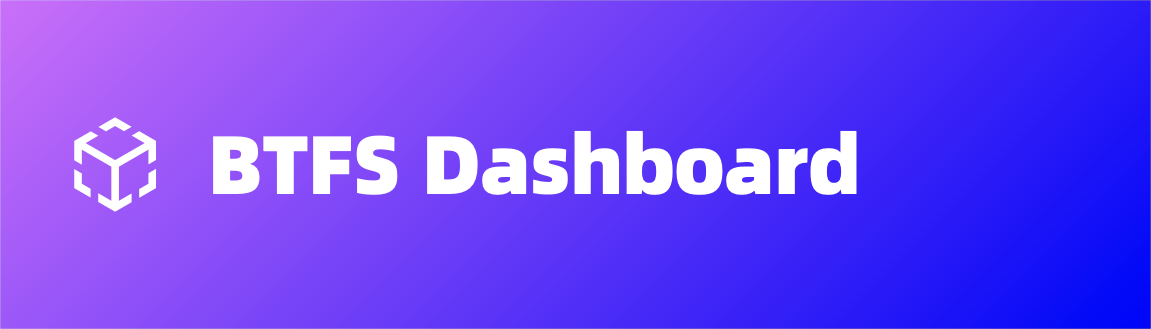
Overview
BTFS Dashboard is a visualization tool developed by the BTFS team to display node status and data, enabling users to monitor the operational status and relevant data of BTFS nodes with ease.
Click Here access BTFS Dashboard's open-source code on GitHub.
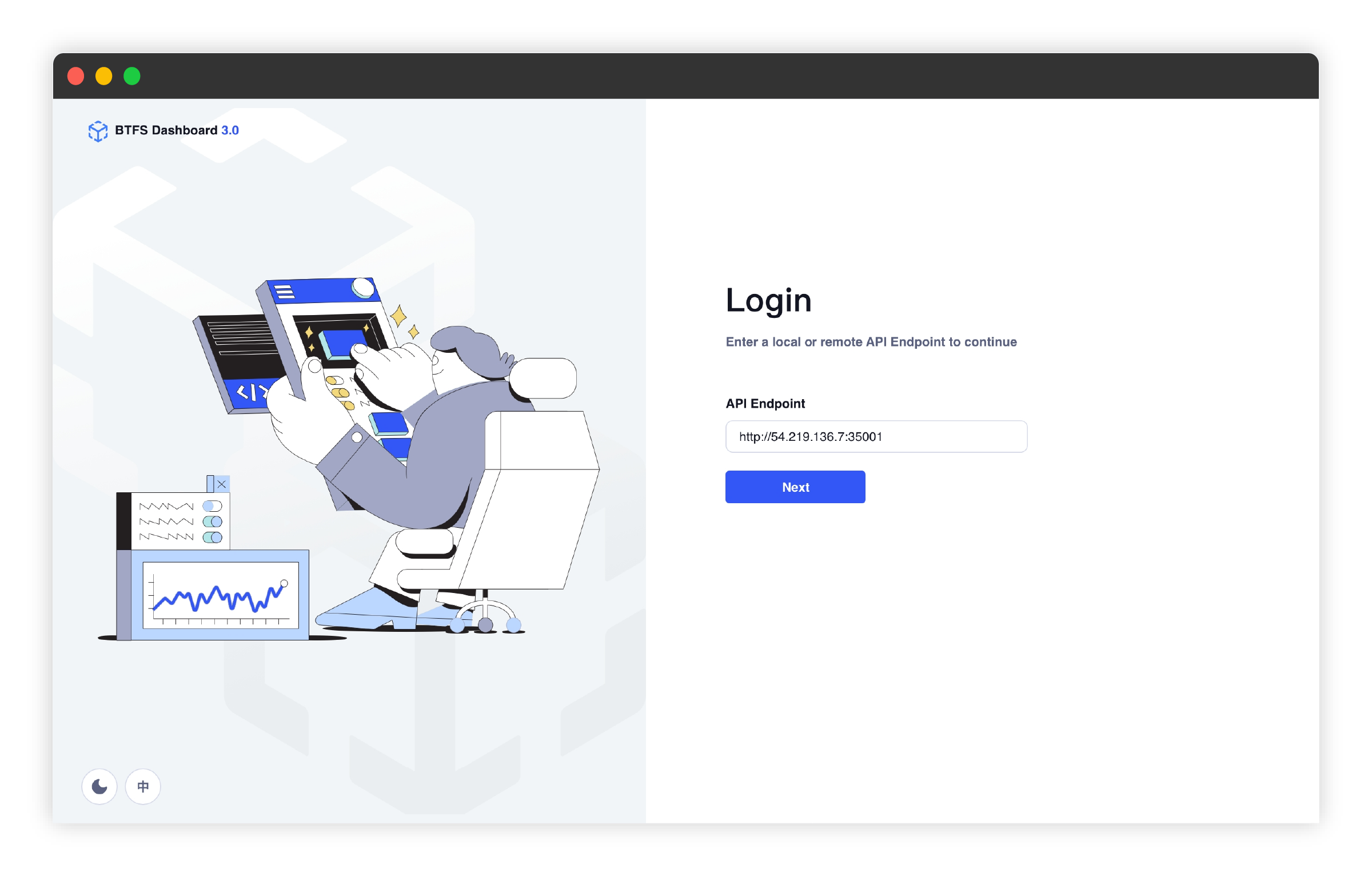
Access BTFS Dashboard
There are two ways to access the BTFS Dashboard:
- Local Access: After the node is up and running, users can access the BTFS Dashboard for local nodes via localhost:5001/dashboard directly.
- Remote Access: Users can visit https://dashboard.btfs.io/ to access the BTFS Dashboard in a remote environment with security.
Note: Users must upgrade to version 3.1 or later and enable the EnableTokenAuth option in the configuration.
Secure Login
Starting from BTFS V3.1, BTFS Dashboard has introduced a secure login feature to safeguard user information and data. When logging in for the first time, users must set a password to access the Dashboard.
To enhance security, you will be required to enter this password for any operations related to the private key, such as viewing the private key or making asset transfers.
Please note: BTFS does not store your login password. If you forget the password, you will need to provide the node's private key to reset it.
Feature Modules
The BTFS Dashboard provides the following main feature modules to facilitate node management and monitoring:
- Dashboard: Display overall node information, including key details such as node reputation and earning history.
- Cheques: Manage and view payment cheques used for transactions within the BTFS network.
- Online Proof: Show the node's online proof to confirm its active status within the network.
- Peers: Display the list of peer nodes connected to the current node to help users monitor the network topology.
- Files: Upload, download, and manage files stored in the BTFS network.
- Settings: Configure and adjust relevant BTFS node settings, including security and storage parameters.
Dashboard
The Dashboard provides an overview of your nodes and operational details. Here, you can monitor key information such as node status, connection status, scores, metrics, and both BTTC and Vault addresses. You may also use the Dashboard to visualize your node income and manage deposits and withdrawals from Vault addresses.
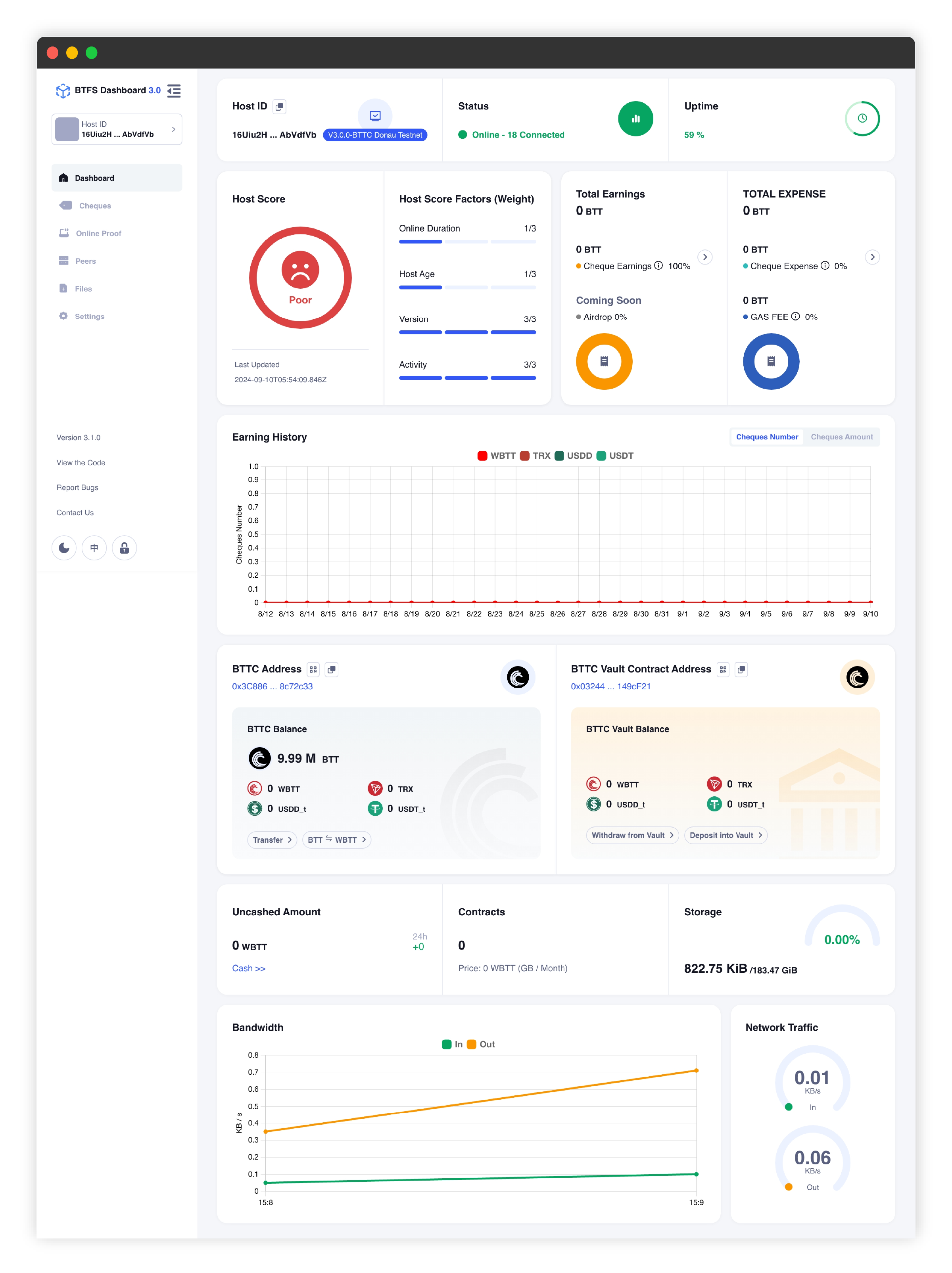
Dashboard
Cheques
In the Cheques module, miners can view the current income and expenses associated with their nodes. This module also enables users to withdraw the cheques they have received, and the withdrawn WBTT will be transferred directly to the nodes' Vault addresses.
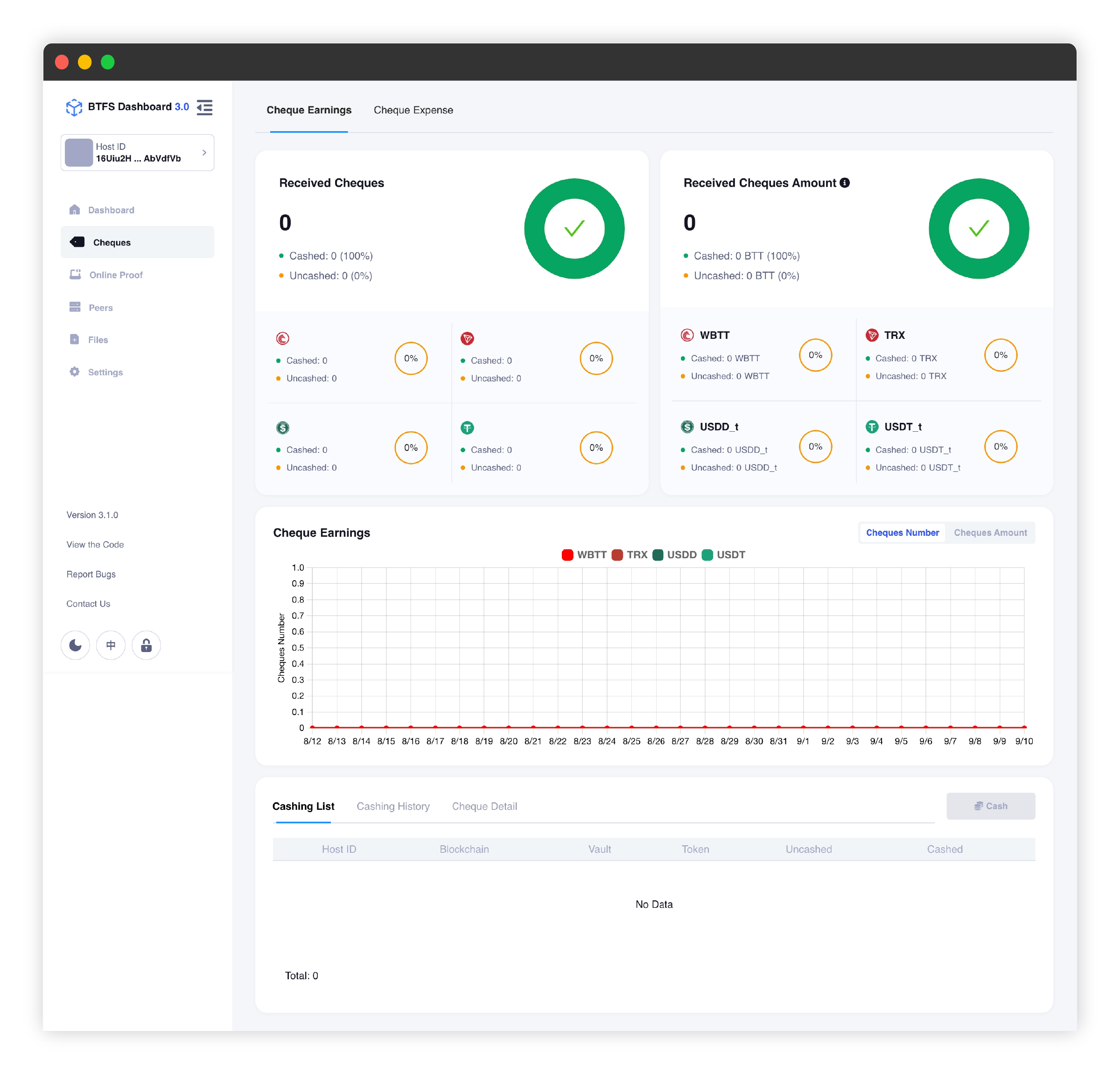
Cheques
Online Proof
The node confirms its online status by periodically transmitting data to the online proof service. The module displays detailed information about the online proof data.
Learn more about Online Proof
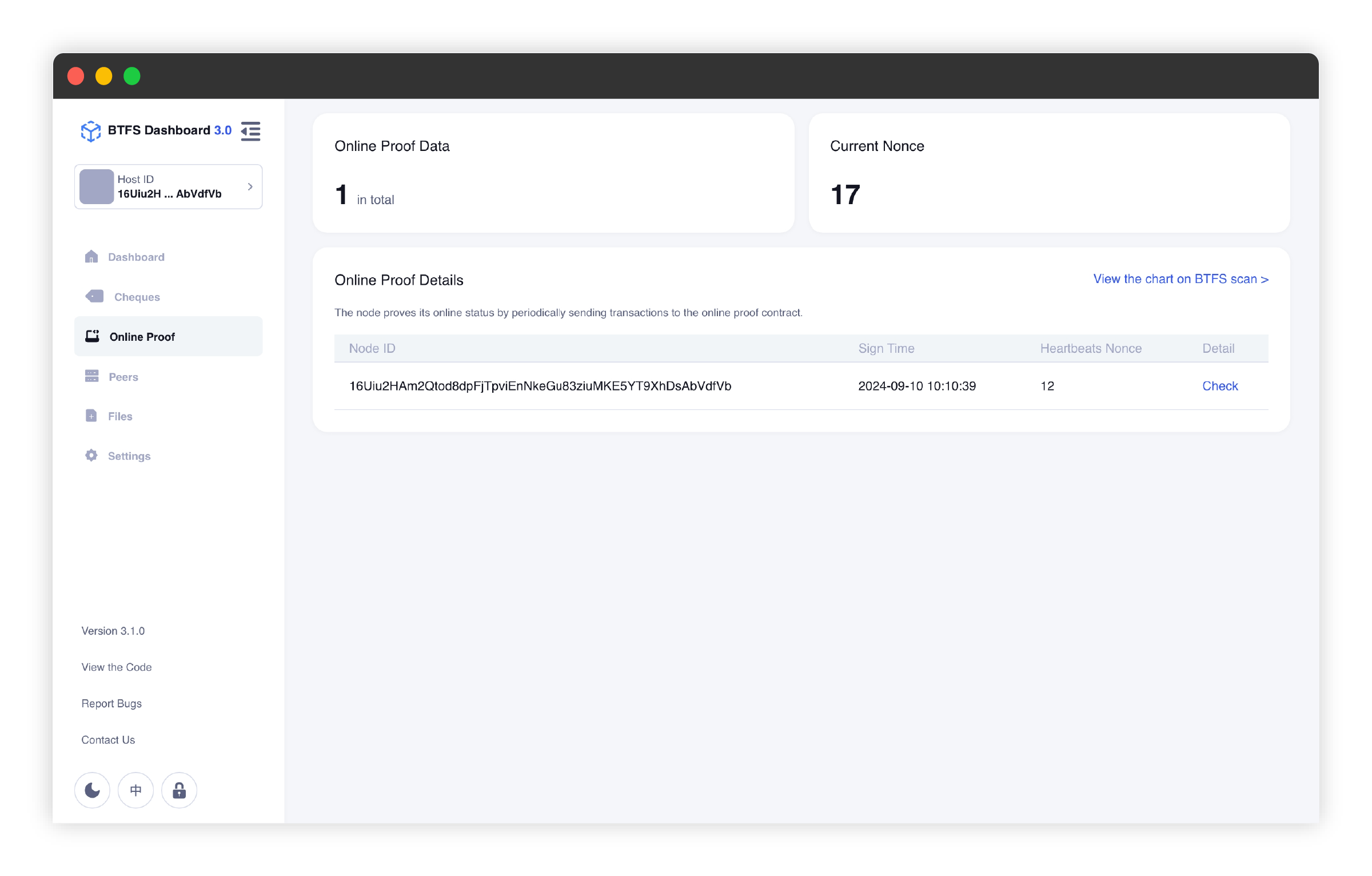
Online Proof
Peers
The Peers module allows you to learn about other nodes that have established P2P connections with your current node. This includes information such as the peer's location, node ID, and other relevant details. If needed, miners can manually add a connection by entering the peer node's address, for example:/ip4/76.176.168.65/tcp/4001/p2p/QmbBHw1Xx9pUpAbrVZUKTPL5R
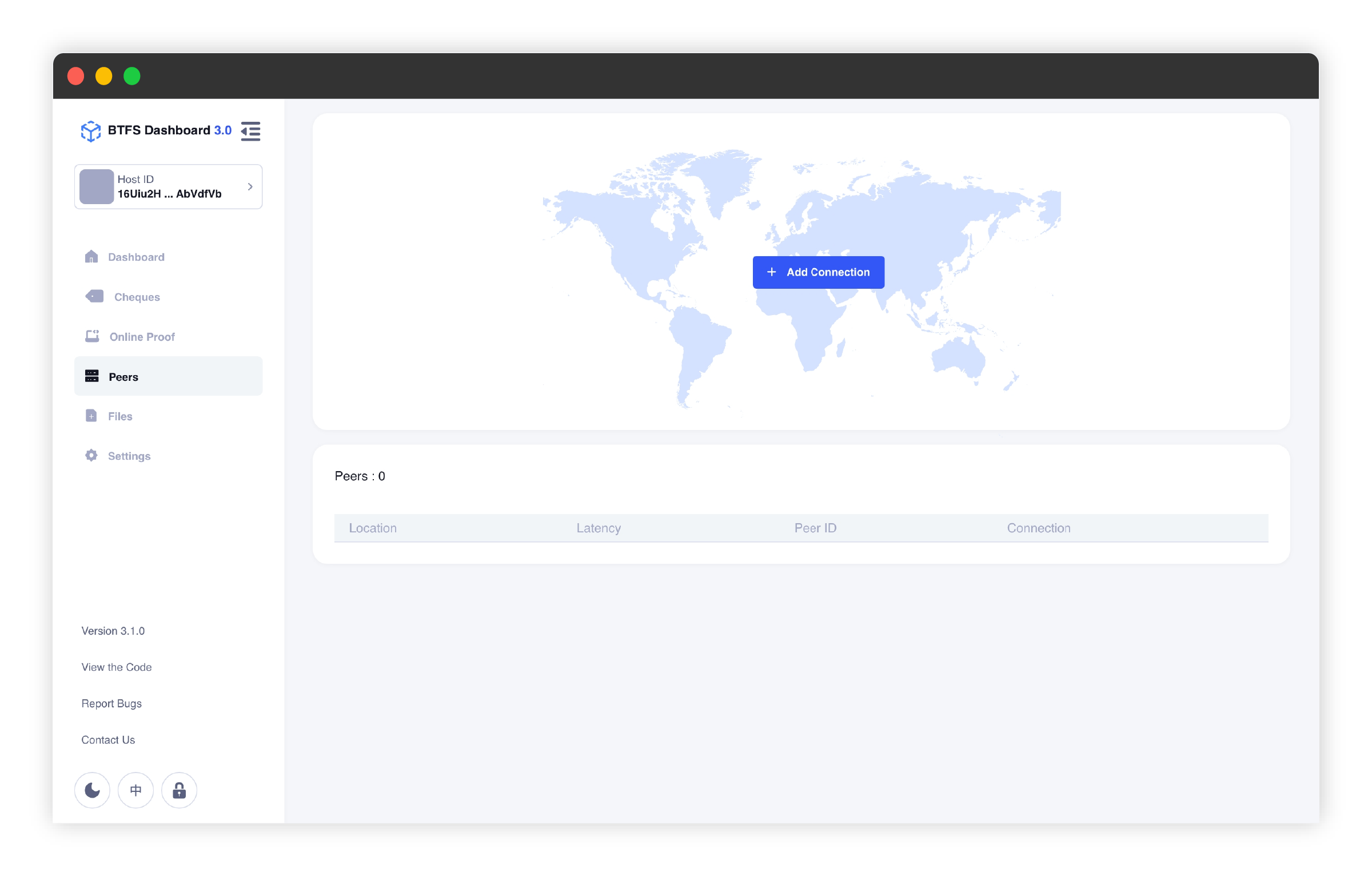
Files
The Files module enables miners to view details of the current node, including total storage capacity, used space, and file blocks. You can move files or folders to local BTFS nodes by clicking the "Import" button and manage these imported files locally.
In addition to file uploads, this module supports file encryption and decryption through the BTFS Native API. You can use the public key of any BTFS node for asymmetric file encryption or create a custom string for symmetric encryption.
Furthermore, you can also use S3 API on the Dashboard to create and manage storage buckets and files, as well as control the related access keys.
Learn more about AWS S3-Compatible API service on BTFS
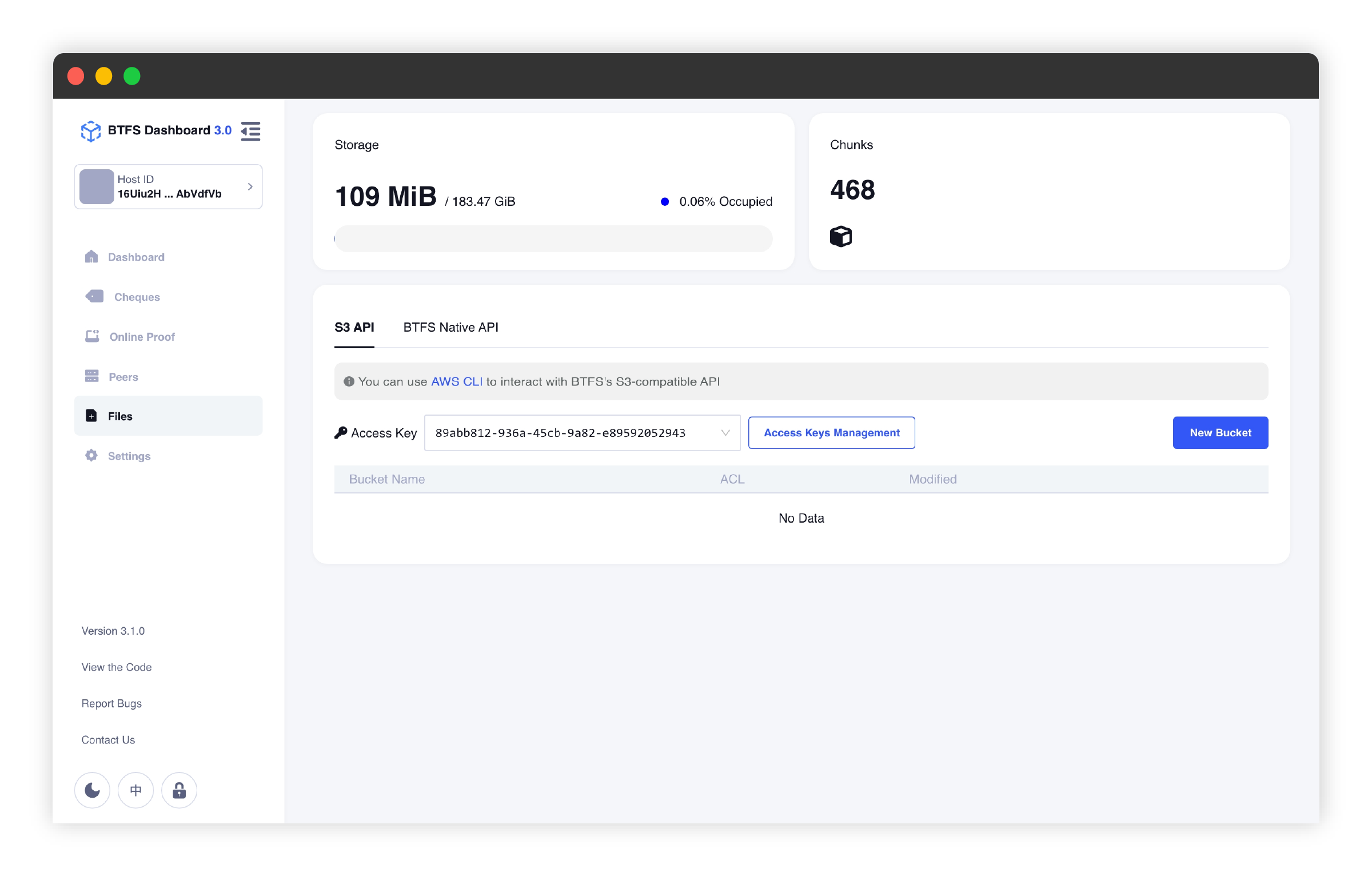
Files
Settings
In this section, users can perform advanced configurations for their nodes, including changing storage paths, updating login passwords, configuring S3 access keys, and viewing private keys.
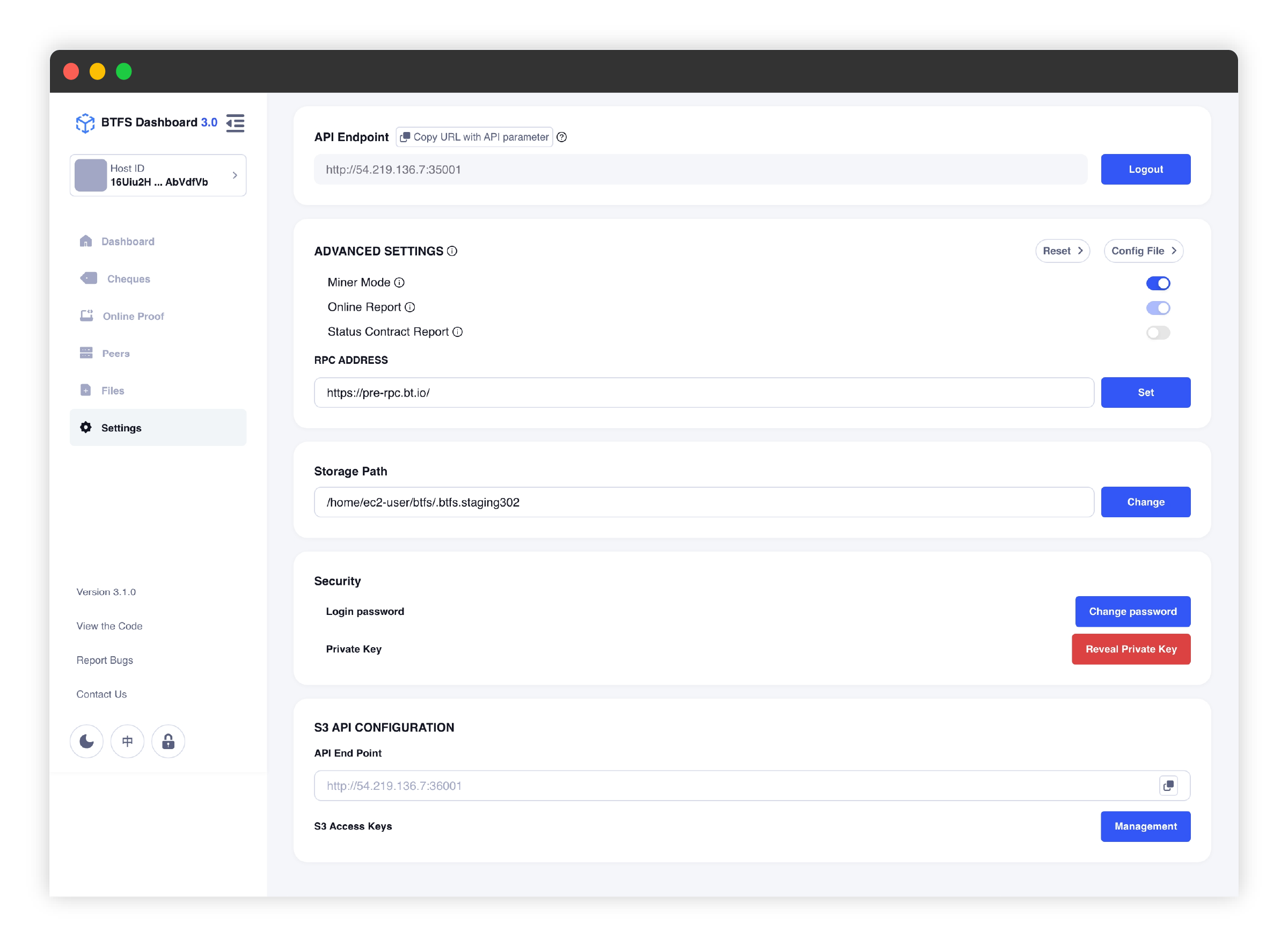
Settings
Updated 8 months ago
